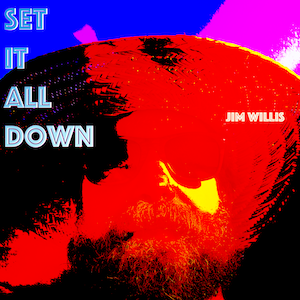If you’ve spent anytime at all on YouTube watching videos of guitarists you know that they range in quality from quick and dirty iPhone videos to more elaborate multi-screen, multi-track presentations.
Until this week and being quarantined and all with the Coronavirus pandemic, I had never really given much thought to posting my own videos or how one might even go about doing so.
Over the past few days, I’ve hit on a pretty good middle-ground between the quick and dirty iPhone video and the more elaborate, high-production quality videos and figured I’d share how I do it.
Here’s an example of a video I recently recorded of Bob Dylan’s Don’t Think Twice, It’s Alright using the setup detailed below.
I’m going to break this HowTo into 3 sections:
- Part 1, recording guitar and vocal into GarageBand on iPad using 2 external microphones
- Part 2, recording the video component
- Part 3, synchronizing the audio and video component and publishing the final product.
Part 1
Recording guitar and vocal into GarageBand on iPad using 2 external microphones
I record my audio using Garageband. By design I don’t do a lot of tweaking to the default settings. I use the preset “lead vocal” setting for the vocals and the default “nice room” setting for the guitar. I don’t fiddle with the EQ.
Here are some details from Apple on using the “Audio Recorder” function of GarageBand on iPad. Some very useful stuff here and worth looking over.
Recording into an iPad Pro with external microphones requires some kind of Audio Interface to convert the XLR or 1/4″ inputs of your microphones into USB for the iPad.
I have an older Zoom H4n Pro that does double duty as field recorder and an audio interface (here’s how to set it up). I got lucky, I had no idea it had the audio interface feature when I bought it, but it does.
So I didn’t need to buy an interface. If you need one, for under $200, the Focusrite Scarlett 2i2 is referenced on a lot of websites/videos as being a good safe bet.
Once you have your microphones and XLR cables, here’s a diagram detailing how I get them into the iPad.

Once you have all the hardware hooked up, you can just record into GarageBand.
You can, of course, go down some really deep rabbit holes of which microphones to use, mic placement, eq, etc. Feel free. I’m using a Shure SM-58 and a Sennheiser 609 that I usually use for mic’ing up my amplifier but seems to work just fine for vocals. Very easy to start chasing marginal gains with this kind of stuff. My advice is get it good enough and start recording.
There are a couple of minor settings changes you need to make in GarageBand to do simultaneous multitrack recordings. This guy has a fantastic video. If you’re not super-familiar with GarageBand and don’t want to through your iPad out the window trying to sort out multitrack recording on your own, I highly encourage you to sit through this guy’s tutorial.
Ok, so that’s the audio part! I’ll write up the video and synchronization stuff as soon as I can.