Just had to restart ntp as it was causing a CPU spike at 100% for hours. It’s like that time the really quiet kid in class all of a sudden has a total freakout.
-
2019-03-06 16.06.43
-
2019-03-06 14.54.38
-
Securing websites with a free SSL certificate from Let’s Encrypt
In trying to harden my WordPress install that’s hosted on Linode I decided to enable https for encrypting the login page. At first I just went with the old self-signed certificate route and it was fine but boy did I have to jump through some hoops to get iOS/my iPhone to play nicely.
Then I noticed that Google’s Chrome browser was giving me a “not secure” message on my site (and on the other sites I host on Linode) and realized that Google no-likey the self-signed certificates and further research showed that Google may actually penalize your site in search results if you don’t have a CA-signed SSL cert.
I didn’t want to pay for an SSL cert just to encrypt my WordPress login and googling didn’t return much until I came across Linode’s great documentation for Securing HTTP Traffic with Certbot.
Here I learned about Let’s Encrypt and the way they handle requesting certificates. Super, super cool. And Free. And with the instructions from Linode it was so easy to do.
And now none of my hosted sites are getting that pesky Not-Secure error from Google Chrome!
-
2019-03-04 17.29.17
Playing with micro.blog and sunlit.
-
Air Freshener and Vacuums. That’s Basically How This N.J. Landfill Is Cleaning Up Its Stench. | NJ.com
I think this explains why the stink is getting better!
-
Paradigm PDR subwoofer repair
TL;DR, if your paradigm PDR-10 isn’t powering on automatically, check the fuse. It can be easily accessed by removing the back panel of the subwoofer.
Sunday morning and I had the house to myself for a few hours so decided to listen to my favorite recording of Beethoven’s 5th Symphony. Firing up the 3rd and 4th movements really loud always serves to restore my faith in humanity.

Anyway, a few bars into the 3rd movement and I knew something was up with my hifi. My Vandersteen’s sounded a bit thin and I noticed that my subwoofer power light wasn’t on. The paradigm pdr-10 that I have is not a great subwoofer but the vandersteens towers that I have are such that they only need a tiny bit of reinforcement in the very bottom end so it works for me. It is supposed to power on automatically once it detects a signal from the receiver but for some reason it wasn’t powering on and I couldn’t get the light on the front to come on.
I hit pause on the symphony and brought the subwoofer over to my kitchen table where a few screws later I determined that a blown fuse was likely my problem. Unfortunately this was not an easy fuse to source. It is a 1 1/2 amp time delay fuse. My local hardware store, which has EVERYTHING didn’t have it but they did test the fuse I brought in and confirmed it was blown so I knew I was on the right track.

Ultimately I purchased the replacement part from Amazon and finally got around to hearing the 4th movement in all of its bottom-heavy beauty.
This is the fuse you want to order:

-
Amazon Dash button to call an Applescript
The other day Amazon put several of their Amazon Dash buttons on sale for $1.99. I picked up a few.
The first project I tackled was to get a Dash button to let everyone in the house know that the dog has been fed. This was pretty easy.
- Someone feeds the dog and presses the Dash button on the dog food bin
- a computer on my network (a MacBook Air in my stereo cabinet) running Dasher listens for the Dash button to be pressed
- that computer uses some java code to call a pre-defined IFTTT webhooks/Maker URL
- that triggers a text message to everyone in the family that the dog has been fed
There are step by step instructions for doing much of this in this article. It is surprisingly easy and relies upon the Dasher project code.
As I started looking at the Dasher code I realized that it also had a hook for ExecFile and that could be used to call a script/program etc instead of just calling a URL. Super!
Using an Amazon Dash Button to Play a Spotify Playlist
Most of the dash button hacks that people have documented rely on IFTTT. While IFTTT is no doubt super useful, I needed a bit more granularity in what I wanted my buttons to do and wanted to be able to call something more robust like a python or AppleScript file when the button was pressed. As a starter project, I wrote an AppleScript that checks the current time of day and then launches a playlist (and sets the volume) for that time of day. Unfortunately I could not get Dasher to work with the AppleScript.
I tried:
- Saving the script as a compiled application and calling it in the command section, this just errored out and didn’t give me any clues
- Then I wrapped the AppleScript in a shell script calling it with osascript, that errored out with a (-600) “application isn’t running” error which told me that at least the script was getting launched but wouldn’t run right
- Then I realized that the process calling the shell script was running as root and as such the AppleScript was being called from root.
- At first I tried all sorts of setuid BS on the shell script but that didn’t work
- Then in an aha! moment I changed the shell script from ‘osascript /Users/jimwillis/bin/scripts/spotify_launch.scpt” to:
- sudo -u jimwillis osascript /Users/jimwillis/bin/scripts/spotify_launch.scpt
- Voila! It worked like a champ, I just needed to make sure that the AppleScript was being called/run as me, not root!
Calling an AppleScript from Dasher
So the key here is:
Setup Dasher to call a shell script in the dasher config.json file, like this:
{
"name": “Spotify-button",
"address": "78:E1:03:C5:D8:AF",
"cmd": "/Users/jimwillis/bin/scripts/spotify.sh",
"debug": false
}Then, make sure that the AppleScript is running as you, not root by calling osascript with sudo -u {yourUserName}, so the shell script I’m calling is just a one-liner that looks like:
sudo -u jimwillis osascript /Users/jimwillis/bin/scripts/spotify_launch.scpt
Have fun!! Huge thanks to John Maddox for writing Dasher and Jeff MacDonald for the great HowTo
-
Charlie Parr – Jaybird

I like the hypnotic quality of the instrumental (National resonator guitar) that leads up to the very short lyric part (which is great in its own right). Feels like a combination of atmospheric and folk at the same time. Not that they’re mutually exclusive but listen and you’ll see what I mean.
Here’s a live performance of jaybird on YouTube
If you are a dog person, you will almost certainly dig this track, Dog, off of his more recent release. … a soul is a soul is a soul is a soul.
-
Old School Mac

Spent a lot of time yesterday waiting for sql inserts to load and thought, hmm let me change my desktop background image. From there it was all down hill. Rabbit hole after rabbit hole, looking for vintage Mac icons. I even resucitated DragThing, forgot what a great application it is. Anyway, back to work.
-
Send txt and SMS messages from your Mac’s iMessage app
[Note/Update: now that Apple has finally linked all the iMessage backend in iCloud you don’t need to jump through these hoops anymore. Just do this instead.]
Finally figured out how to make iMessage on my MacBook cooperate with a group text thread that includes non-iphone or Android users. This assumes that you have an iCloud account and you have an iPhone and want to send text messages to people who are not apple people. This solution allows you to send iMessages from your mac desktop to individual Android users or hybrid groups that include non-Apple users.

Settings->Messages enable Text Message Forwarding. - Make sure you are logged into the same iCloud account on your Mac (go to System Preferences->iCloud) and on your iPhone (Settings, click your username at the top of the Settings list and go to iCloud). You likely are logged in as the same user but just sanity check this.
- on your iPhone go to Settings->Messages and select “Text Message Forwarding”
- Select your mac desktop from the list. Once you do, your iMessage application on your Mac desktop will display a string of numbers that you need to type into your iPhone to link up your iPhone and your iMessage app on your desktop.
Once I completed these steps I was able to send txt and iMessage messages from my desktop.
Current Spins

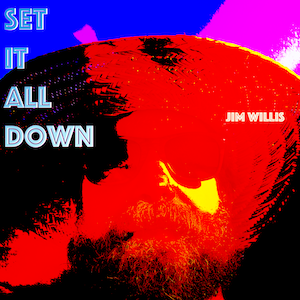
Check out my album Set It All Down on your favorite streaming service.
Posts Worth Reading:
Letterboxd
- Total surprise. Amazing.
- Couldn’t finish this one. Not bad, just not what we needed at the moment.
- Looking for a comedy, this wasn’t but it did treat a tough topic in an accessible way. Still, not funny especially in light of our current political climate.
- Great spy movie, loved the style and story.
- (date approximate)
- (date approx)
- I love a frame tale and this one is spectacular
- Amazzzzzzing. Nothing like it.
- On location India footage was transportive.
- so much unexpected happening here. Perfect New Year’s Eve movie.
Reading Notes
- Who profits from our constant state of dissatisfaction? The answer, of course, is painfully obvious. Every industry that sells a solution to a problem you […]
- the shifts have been in place for awhile. A certain kind of book—say those reviewed in the NYRB—will become like opera, or theater, or ballet, […]
- • No more struggle: “Whatever arises, train again and again in seeing it for what it is. The innermost essence of mind is without bias. […]
- The real problem, in my mind, isn’t in the nature of this particular Venture-Capital operation. Because the whole raison-d’etre of Venture Capital is to make […]
- . The EU invokes a mechanism called the precautionary principle in cases where an innovation, such as GMOs, has not yet been sufficiently researched for […]
Saved Links
- December 2025
- March 2025
- February 2025
- January 2025
- December 2024
- November 2024
- October 2024
- September 2024
- August 2024
- July 2024
- June 2024
- May 2024
- April 2024
- March 2024
- February 2024
- January 2024
- December 2023
- November 2023
- October 2023
- September 2023
- August 2023
- May 2022
- April 2022
- March 2022
- February 2022
- January 2022
- December 2021
- October 2021
- July 2021
- June 2021
- January 2021
- December 2020
- November 2020
- October 2020
- September 2020
- August 2020
- July 2020
- April 2020
- March 2020
- February 2020
- January 2020
- December 2019
- November 2019
- October 2019
- September 2019
- August 2019
- June 2019
- May 2019
- April 2019
- March 2019
- January 2019
- June 2018
- March 2018
- February 2018
- November 2017
- October 2017
- August 2017
- February 2017
- August 2016
- December 2015
- July 2015
- March 2015
- February 2015
- January 2015
- December 2014
- November 2014
- March 2014
- February 2014
- September 2013
- August 2013
- July 2013
- June 2013
- May 2013
- April 2013
- March 2013
- February 2013
- December 2012
- June 2012
- January 2012
- February 2010
- January 2010
- December 2009
- September 2009
- August 2009
- July 2009
- June 2009
- May 2009
- April 2009
- March 2009
- February 2009
- January 2009
- December 2008
- November 2008
- October 2008
- September 2008
- August 2008
- July 2008
- June 2008
- May 2008
- April 2008
- March 2008
- February 2008
- January 2008
- December 2007
- September 2001
- May 2001
- February 2001
- January 2001
- September 2000
- June 2000
- May 2000
- November 1999
- September 1998
- June 1998
- May 1998
- September 1997
- February 1997
