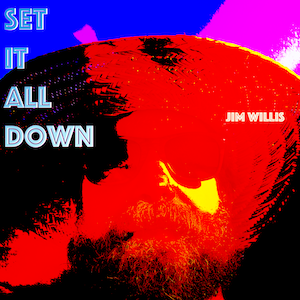For the past several months I’ve been using Roon audio server to handle my home hi-fi listening. It’s a slightly pricey subscription model for what I use it for and I’m actively looking for an alternative. Basically, I just want a box that holds a bunch of lossless audio files and serves them up to my raspberry hi-fi/pi with a DAC on it.
Being able to control the playback through an iOS app is a must. So I’m on Roon and re-ripping a bunch of my CDs to lossless (opportunity provided by quarantine/working from home, an upside).
Besides listening to losslessly-ripped CDs, I am also really, really enjoying matrix recordings of Grateful Dead shows. Occasionally, (well, frequently) when I download matrix recordings, the .flac files are missing good metadata. Applying metadata to the Flac tracks can be a bit tricky so I thought I’d detail my process below.
Start by downloading some torrents of good matrix recordings. I use Transmission app to download torrents.
Once you’ve downloaded a show, you’ll have a folder with a bunch of .flac files and usually a .txt file that contains the show information.
You’re going to want to “tag” your Flac files using the information contained in that .txt file. There are a handful of Mac apps that do meta-tagging on audio files but I use one called xACT.
X Audio Compression Toolkit does a zillion things but the one thing it does that nothing else seems to do is take a text file of song information and apply it sequentially to a bunch of audio files.
So, if you’re great-sounding flac matrix recording files are missing metadata, here’s how you fix that problem, easily, in xACT.
Open the app and hit the “tags” tab.
Load the Flac files into the listing on the left side of screen.
Next, open the .txt file that accompanied the flac files and you’ll find a listing of the songs like this:

You’ll want to edit this list to get rid of any line breaks, extra info, etc. I use TextMate to do this and it take about 2 seconds to create this:

The key here is you want exactly as many lines in the file as there are tracks in the xACT window. It will apply each line to the files sequentially. Brilliant. So, highlight the track listing (remember no blank lines!) now, in xACT click the small “Auto-name” box next to the “Title” tag field. This will pull up a window into which you can paste your sequential track names.
Click OK and then “Write Tags” in xACT. Bammo!! There you go.
I also like to add album art, the Venue, etc. and then click “Write Tags” again before uploading the tracks to my Roon Audio player so when I’m done it looks like:

Note that as long as all of the tracks are highlighted on the left you won’t actually see the Track name displayed. You want them all selected when applying Artist, etc. You can click an individual track to confirm that the Track name was applied.
Once I import that show into Roon it looks like this: